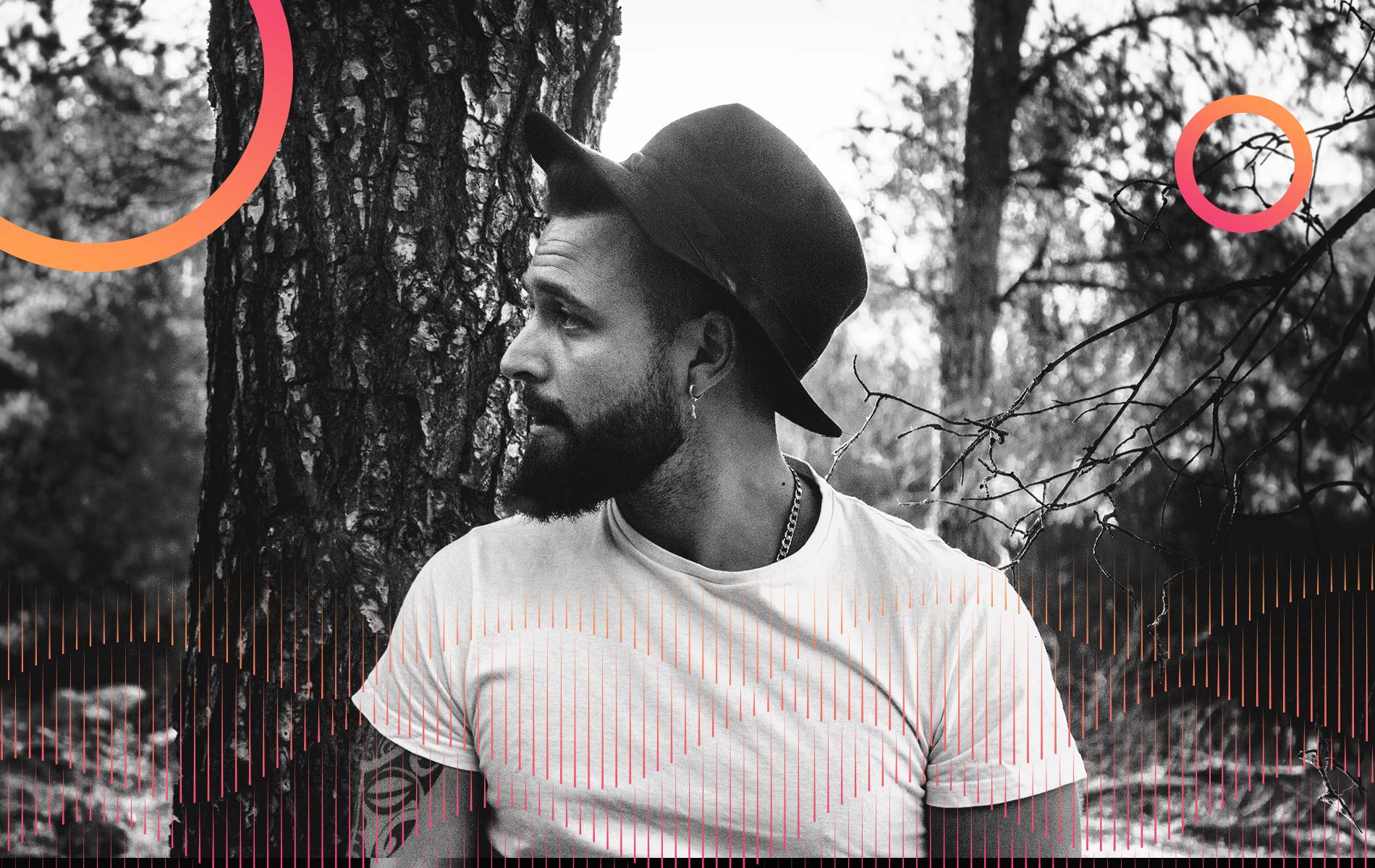Listeners:
Top listeners:
-
 play_arrow
play_arrow
Electromusic FM RADIO ONLINE 24/7
-
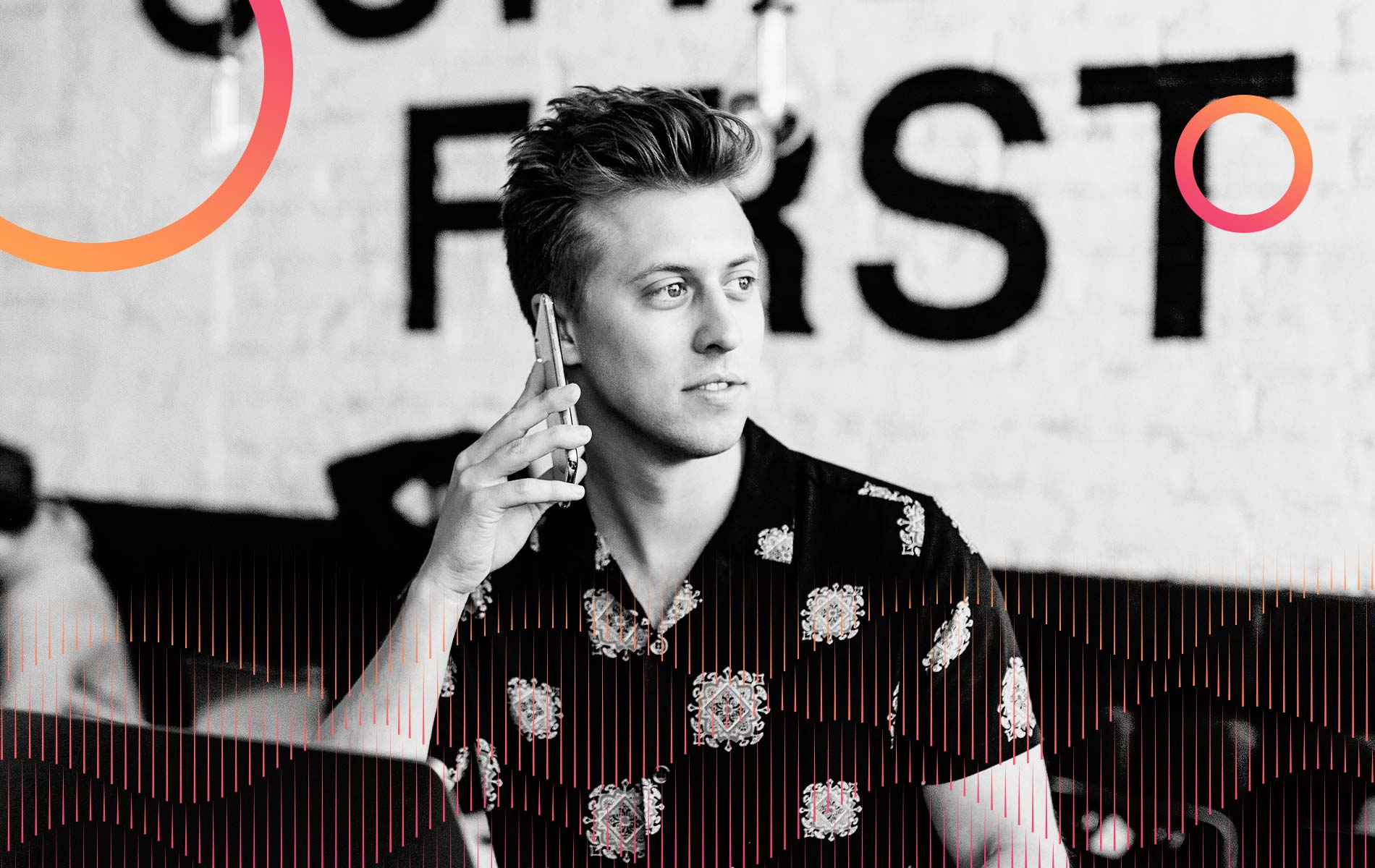 play_arrow
play_arrow
London Calling Podcast Yana Bolder
Timer for Music, Hidden Calculator Key, Custom Charging Alerts, Back Tap, and Level Measurement

iPhone phones contain many hidden advantages in applications that allow you to perform some tasks more easily, and most of these advantages are not known by many iPhone users, but once you know them, the way you use the iPhone will change, and you will find that it has become more useful.
## 1- Set a timer to automatically stop playing music and podcasts:
Many people listen to different audio clips before going to sleep, and the audio clip may remain on even after sleep, but on the iPhone, users can set a timer to automatically stop the audio clip after a specified period.
If you like to listen to the Qur’an, music, or podcasts from Apple Music or Apple Podcast apps before going to sleep, use the Clock app to set a timer to stop playing the audio automatically, by following these steps:
Go to the Clock app, then select the Timer tab at the bottom of the screen.
Set the timer to how long you want.
Click the When Timer Ends option, then go to the bottom of the list, click Stop Playing, and then click the Set button.
Click the Start button and start listening to your favorite audio clips, Clock will automatically pause the audio when the timer time is up.
## 2- Use the hidden number delete key in the calculator:
The calculator on the iPhone does not contain a button to delete the wrong numbers while writing a math problem, but there is a hidden method that you can use, which is as follows:
Open the Calculator app on your iPhone and enter some numbers.
Using your finger, swipe left or right on the numbers you entered to remove the last number.
Each time you swipe, the app erases one number from the end.
## 3- Set custom alerts for iPhone charging:
By default, you will receive an alert when the percentage of charge in the iPhone battery reaches 20%, however, you can set a custom alert to remind you to charge when the percentage of charge in the battery reaches the percentage that you choose.
This can be done using the automation feature in the Shortcuts app by following these steps:
Go to the Shortcuts app, then tap the Automation option at the bottom of the screen.
If this is the first time you are using the automation feature, click the Create Personal Automation option.
Scroll down and select Battery Level.
Select the level of charge you would like to receive a notification when the battery reaches.
Click the Next button in the upper right corner.
Scroll to the bottom, then select Notifications, then select Show Notifications.
Enter the text of the notification next to Show Notification.
Click the Next button, then click Done.
## 4- Click on the back of the iPhone to activate a specific feature:
iPhones running iOS 14 or any newer version support a feature called (Back Tap), which allows you to set certain actions to be performed by double-clicking on the back of the iPhone, or triple-clicking.
You can use this feature to quickly launch a specific application that you use most on the phone, or to quickly perform a set of system tasks; Such as: taking a screenshot, locking your phone, activating silent mode, changing the volume, and others. The feature also works perfectly with the (Shortcuts) application autoruns, and you can use it to activate accessibility features, such as: AssistiveTouch, VoiceOver, Zoom, etc.
To activate this feature on iPhone, you can follow these steps:
Go to (Settings) Settings on the iPhone.
Click on the Accessibility option.
Click on the (Touch) option.
Scroll down until you reach the (Back Tap) option, and tap on it.
You will see two options (double click) Double Back, or (triple click) Triple Back, press the option that suits you to perform certain tasks when pressing on the back of the phone.
Once you click on an option, you will see a list of tasks that you can customize. Select the action you want to run from this list.
## 5- Measuring the straightness of different bodies:
Your iPhone has the Measure app that lets you measure the distance between two objects. This app also has a Level feature that determines if an object is completely straight or flat, and this feature may be useful when hanging a painting on the wall in your home, as you can use it to make sure that the painting is installed in a perfectly straight way.
To use this feature, follow these steps:
Open Measure app on the iPhone and tap on Level option.
Place your iPhone against your body to check the level of tilt.
Written by: Soft FM Radio Staff
Alerts Calculator Charging Custom hidden key Level Measurement music TaP Timer
Similar posts
Electro Music Newsletter
Don't miss a beat
Sign up for the latest electronic news and special deals
EMAIL ADDRESS*
By signing up, you understand and agree that your data will be collected and used subject to our Privacy Policy and Terms of Use.
Podcast episodes
 Invalid license, for more info click here
Invalid license, for more info click here
Copy rights Soft FM Radio.